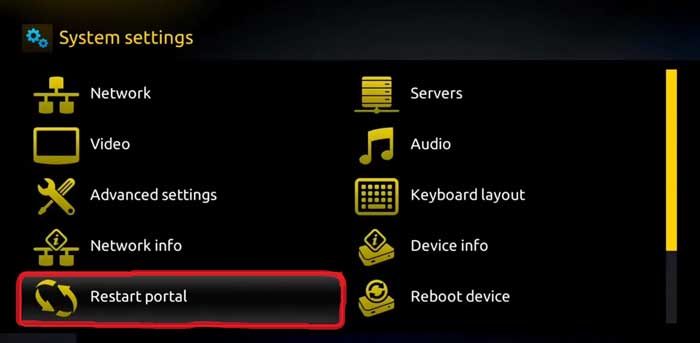Adding Greek channels to your IPTV Greek service is simple and straightforward. Follow these steps:
IPTV Smarters Pro Setup Guide
Step 1:Download the IPTV Smarters Pro app ( here ).
Step 2: Log in to the app using the subscription details provided ( Xtream Code or M3U link, which will be sent to your email ).

Step 3: Enter the login details we provided after your subscription is activated.
Finally, click on “ADD USER” to proceed to the next step.
IPTV Smarters Lite Setup Guide
Step 1: Download IPTV Smarters Lite from the App Store.
Step 2: Log in to the app using the subscription details provided ( Xtream Code or M3U link, which will be sent to your email ).

Step 3: Enter the login details we provided after your subscription is activated.
Finally, click on “ADD USER” to proceed to the next step.
IPTV Smarters Setup Guide (Windows & Mac)
Step 1:
For Windows: Download the IPTV Smarters app from ( here )
For Mac: Download the IPTV Smarters app from ( here )
Step 2: Log in to the application using your subscription details (Xtream Code or M3U link, which will be sent to your email).

For Samsung Smart TV
Step 1 : Press the Smart Hub button from your remote.
Step 2 : Search for the IPTV Smarters Pro to install.
Step 3 : Log in the Application with your subscription details i.e. Username, Password, Portal URL.
For LG Smart TV
Step 1 : Press the Home button on the remote & Go to LG Content Store.
Step 2 : Search for the IPTV Smarters Pro to install.
Step 3 : Log in the Application with your subscription details i.e. Username, Password, Portal URL.
Note: Make sure, Your Service providers got their DNS registered with us. More Info
The Premium Version Features are not available for Samsung/LG
Step 1: From the home screen of your device, hover over the Find option.

Step 2: Click Search.

Step 3: Search for and select Downloader.

Step 4: Choose the Downloader app.

Step 5: Once the app finish installing click Open.
Step 1: Launch System settings

Step 2: Navigate yourself to the Servers option.
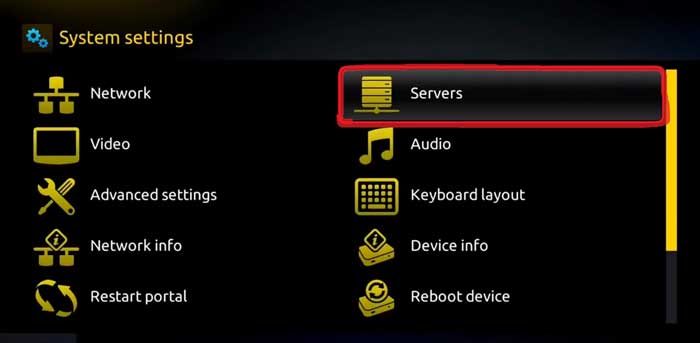
Step 3: Over there, select the “Portals” option.

Step 4: Within the Portal menu, you will be able to add or change the Portal URL. You can write any name in the Portal 1 box. For Portal 1 URL you need to enter the Portal address which you can gather from the provider from whom you purchased the service.
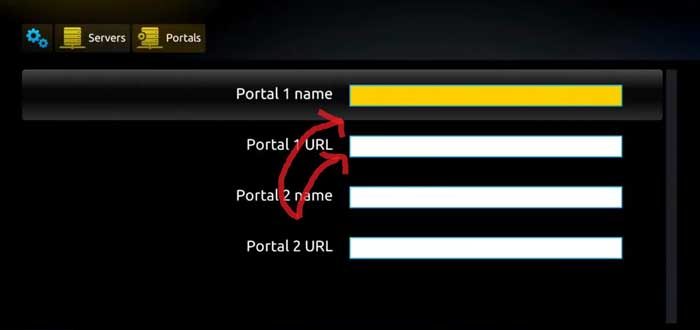
Step 5: Save it. You can leave the Portal 2 name and URL field blank. In case you have multiple subscriptions to different IPTV servers, you can use Portal 2 name and URL field and with this option, you can choose between the two servers.
Step 6: Now, go back to the System settings and click on the restart portal option.